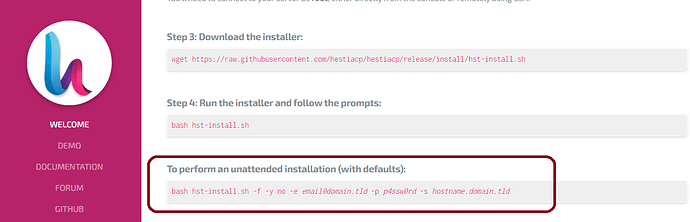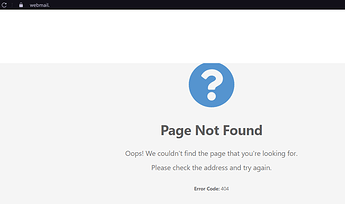Multiple errors after installing Hestia.
DigitalOcean Droplet with Ubuntu 20.04.2
The installation was done with the following commands after executing apt-get update and apt-get upgrade
wget https://raw.githubusercontent.com/hestiacp/hestiacp/release/install/hst-install.sh
bash hst-install.sh -f -y not -e mymail.example.com -p myeasypassword -s domain.tld
Domain name registered in ionos DNS configured within DIgitalOCean with webmail.domain.tld and mail.domain.tld pointing to the ip of the “droplet”.
First when I try to enter the panel through https, it sends me a certification error (the same happens with the main domain), I must enter with the ip to access the cpanel.
When I see the “web” section, I find that the IP configured is the internal one of the droplet (I suspect that this could be the error that triggers everything).
Then when adding the mail domain, it allows me to enter through http, but if I add letencrypt it sends me the 404 error message.
I tried to recreate the ssl error, but apparently I already made too many attempts (Error: Let’s Encrypt new auth status 429 (mail.domain.tld)).
Another error or bug is that when I edit the email domain it doesn’t give me the antivirus option.
I add that I do not know if I am configuring something wrong in the droplet because this did not happen to me with gcloud. I hope I can support myself.
Tell me if you need any extra information or a log file, I will gladly provide them.
Note: I add that my native language is Spanish and I am translating this with google, sorry if the text is a little weird.
Thank you in advance for your support.