With administrator user, logged in as Yolene user
Created a new test domain
root@das:/home/iolenes/web# ls -l
total 8
drwxr-x--x 9 iolenes iolenes 4096 Apr 23 20:35 ioleneseibel.com.br
drwxr-x--x 9 iolenes iolenes 4096 Apr 25 09:17 teste.com.br
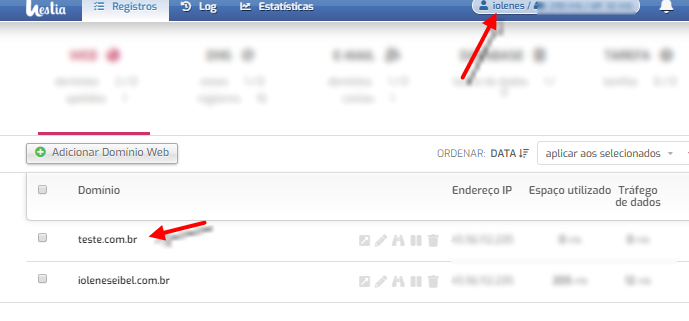
With administrator user, logged in as Yolene user
Created a new test domain
root@das:/home/iolenes/web# ls -l
total 8
drwxr-x--x 9 iolenes iolenes 4096 Apr 23 20:35 ioleneseibel.com.br
drwxr-x--x 9 iolenes iolenes 4096 Apr 25 09:17 teste.com.br
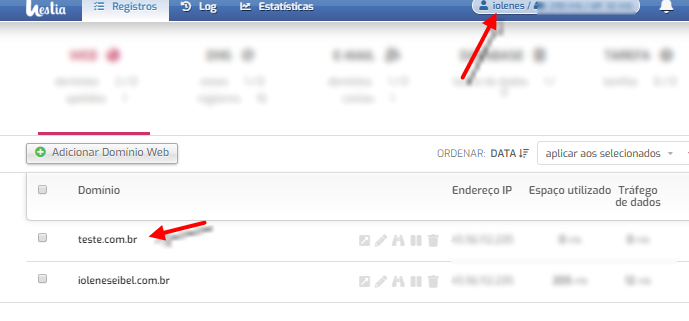
hahaaa… You still missing the word i mentioned ‘CREATE NEW USER & DOMAIN NOW’
It gives the same result friend.
Login
root@das:/home# ls -l
drwxr-xr-x+ 11 root root 4096 Apr 25 09:48 teste
Domain
root@das:/home/teste/web# ls -l
drwxr-x--x 9 teste teste 4096 Apr 25 09:48 teste.com.br
Files
root@das:/home/teste/web/teste.com.br/public_html# ls -l
-rw-r--r-- 1 teste teste 2899 Apr 25 09:48 index.html
-rw-r--r-- 1 teste teste 66 Apr 25 09:48 robots.txtOk. There is some mess on your home directory permissions.
‘drwxr-x–x 9 teste teste 4096 Apr 25 09:48 teste.com.br’ - Not Correct (751).
‘dr-xr-x–x 9 teste teste 4096 Apr 25 09:48 teste.com.br’ - Should be like this (551).
Best effort is flush your server & rebuild. Dont try to play with permissions o HOME directories…
Hestiacp was recently installed not 7 days ago.
it seems again to be a mixture of things.
as written above, normale files should have 644 as permission, which translates to -rw-r–r-- BUT if you simply run that recursively on the whole dir, you will also remove the execute aka change-into permission from all dirs (referring to your screenshot with the wordpress dirs, missing the X).
this will lead to the webserver not being able to go into it.
changing everything to 755 might resolve that but makes all file also executable for everyone which is a bad idea security wise.
also running a chmod command against . is an odd idea, as it changes the permission for the directory you actually are in as well, and not only it’s content…
who know’s at which level you already ran these or other commands in a bad syntax and changed stuff you didn’t even intend to change.
that’s why you at least should run different command for directories and files. I suggest reading and learning about the ‘find’ command and how to use it.
also, if you see a 404 or other web-error, the first thing you should do is read the error.log to see what exactly the webserver complains about. applying global changes obviously just makes things worse.
I am gonna stop here.
as told before, you obviously did quite a lot in these 7 days to your system, but sadly don’t know exactly what this all was doing. so just take a step back, consider it learning and start from scratch.
try to learn a bit more about system administration and basic linux stuff - I know that’s not easy and takes a lot of time. however, without doing so you will run into new problems every other day. and Hestia is simply not able nor intended to fill those gaps. sorry.
Thank you for the words.
But I didn’t make any changes to the hestiacp
Use only -R (recursive) to change domain permissions.
use an option to recreate web, file permissions changed to 751 (rwxr-x - x)
But this “problem” I noticed since the installation
can I raise a new machine with debian10 and do the installation to test
I am doing a new installation to test the situation above
Debian 10
https://gabizz.github.io/hestiacp-scriptline-generator/
sudo bash hst-install.sh -a no -n yes -w yes -o yes -v no -j yes -k yes -m yes -g no -x yes -z yes -c no -t no -i yes -b yes -q no -d yes -f no -y yes -r 8083 -l en
_ _ _ _ ____ ____
| | | | ___ ___| |_(_) __ _ / ___| _ \
| |_| |/ _ \/ __| __| |/ _` | | | |_) |
| _ | __/\__ \ |_| | (_| | |___| __/
|_| |_|\___||___/\__|_|\__,_|\____|_|
Hestia Control Panel
v1.1.1
====================================================================
The following server components will be installed on your system:
- NGINX Web / Proxy Server
- Multi-PHP Environment
- Bind DNS Server
- Exim Mail Server
- Dovecot POP3/IMAP Server
- MariaDB Database Server
- ProFTPD FTP Server
- Firewall (Iptables) + Fail2Ban Access Monitor
====================================================================
Home
root@45:/home# ls -l
total 8
drwxr-xr-x+ 11 root root 4096 Apr 26 14:18 admin
drwxr-xr-x+ 11 root root 4096 Apr 26 14:22 teste
root@45:/home#
Login teste
root@45:/home# cd teste/
root@45:/home/teste# ls -l
total 16
drwxr-xr-x 5 root root 4096 Apr 26 14:22 conf
drwxr-x--x 2 root root 4096 Apr 26 14:22 mail
drwx------ 2 teste teste 4096 Apr 26 14:22 tmp
drwxr-xr-x 3 teste teste 4096 Apr 26 14:22 web
root@45:/home/teste#
Domain
root@45:/home/teste/web# ls -l
total 4
drwxr-x--x 9 teste teste 4096 Apr 26 14:22 hestia-test.ddns.net
root@45:/home/teste/web#
Files
root@45:/home/teste/web/hestia-test.ddns.net/public_html# ls -l
total 8
-rw-r–r-- 1 teste teste 2907 Apr 26 14:22 index.html
-rw-r–r-- 1 teste teste 66 Apr 26 14:22 robots.txt
root@45:/home/teste/web/hestia-test.ddns.net/public_html#
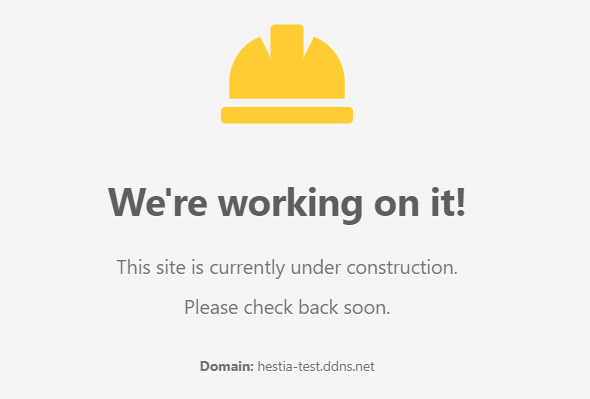
As I can see, all is looking good, isnt it?
everything is alright
thank you for the support.
I was looking at that wordpress requires some file and folder permissions:
It was applied to my projects
glad it finally worked. as written above, don’t simply run ‘chmod -R’ to change the wordpress permission, as this cannot handle the difference between files and folders.
btw: usually you don’t need to change the permissions at all after extracting the wordpress tarball, only reset the owner, maybe ![]()