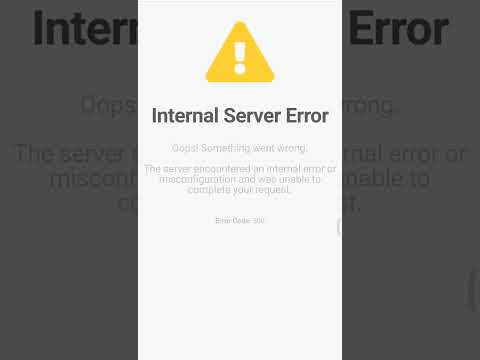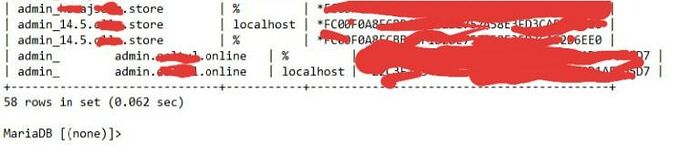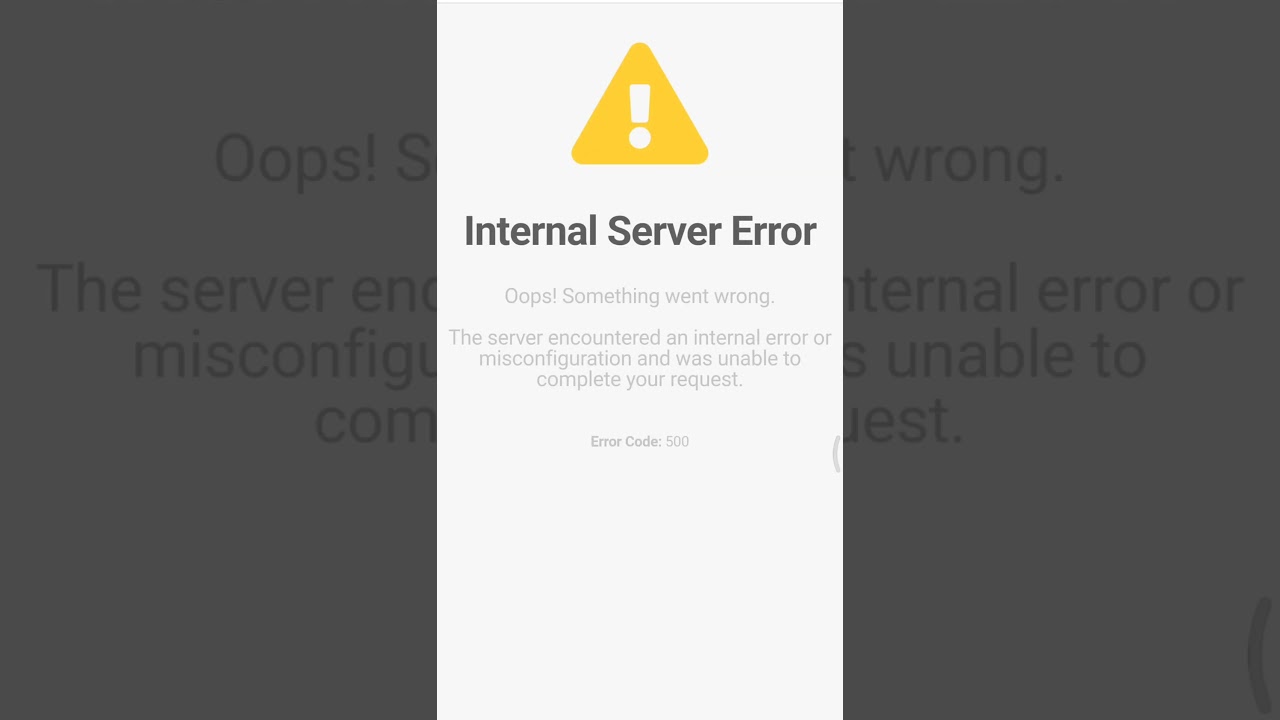Hello. I hope you can help me solve this problem that happened to me. I created a database in the DB Databases: 26 section. And this problem happened to me. See the image to know what I mean. How can I go back to before the problem happened? How can I restore everything before this failure?.
To reset everything, you can restore that user. Do you know how to do that?
v-restore-user username username-date-xx-xx
Under the /backup you will find respective username-date-xx-xx data file.
Thank you for the reply to help. Actually I don’t have enough experience in this. This is the first time this problem occurs. Should I do what you told me to do from the same control panel hestiacp in the backup section. Please explain more.
If you mean to restore a backup copy, I did this, but the problem still remains as you can see in the picture, it has not changed.
Are you using special characters in the name of DB?
What happens if you delete the database? Do you have any errors?
I had given you commands to run on the CLI. But it would be the same, if you restored from the web interface.
Yes, when I added the database, there was a space in the word I put, and after this process, the problem occurred.
Remove the database, create a new database without any spaces and let me know if that error remains.
In case if you want to have a visual seperation, you can use underscore in name like “user_dbname”. But you cannot have “user databasename”.
I beleive that the DB file db.conf has something inside that is causing this crash.
You can check for the db.conf under the username like:
/usr/local/hestia/data/users/username
Then delete the db.conf entirely and recreate it having no information. Or check the content of this file db.conf and paste here.
If you recreate a new file db.conf , then it should have root:root ownership and have a read/write permission.
I think that the file has something that is causing this crash because you had entered a space earlier.
In the db.conf, simply remove the last lines, which has “admin_”. This has an entry of an empty name “admin_” because you created this way having an empty space.
The db.conf is creating a crash.
Thereafter, you will not see the 500 error.
I tried to search for this file but I couldn’t find it db.conf how can I find it
Hello.When I added a new database in db I did a copy and paste of the name Username and there was a space in the word I put and after this process the problem occurred.
Please see the pictures.
When the problem occurred and I wanted to restore a backup copy of everyone to go back to before the problem. I couldn’t. Until now I haven’t been able to solve this problem.
com:8083/list/db/
the DB Databases: 26
See how far I went wrong. Last thing.
How can I delete this error that occurred? How can I access this error so that I can modify or delete it? Is there a way for me to modify it using Bitvise SSH Client? Are there commands to do this problem?
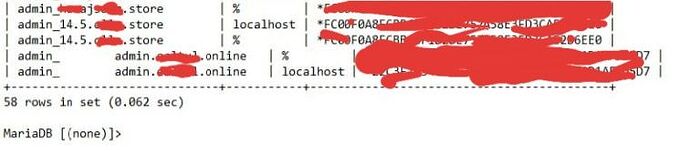
I can’t access Databases Watch the video
Now this no longer works see picture
I have mentioned above already. But I copy that and give you here:
You can check for the db.conf under the username like:
/usr/local/hestia/data/users/username/db.conf
Under the username, you will see the db.conf. If the line having empty database name is giving problems, you need to remove it.
But this is just one trouble shooting area. The problem could be elsewhere too.
Then on the command line execute the following:
systemctl start mariadb
Or in the alternative;
systemctl stop mariadb
and then start it. If the mariadb is hanging, which can happen, then it may not stop and throw an error. In this case the easiest for you will be to reboot your server/VPS.
You can also check the mariadb.log to find why or what the error is.
hi.
I did this and this is what happens.
root@cp:~# systemctl start mariadb
Job for mariadb.service failed because the control process exited with error code.
See “systemctl status mariadb.service” and “journalctl -xe” for details.
root@cp:~#
root@cp:~# ^C
root@cp:~# systemctl stop mariadb
root@cp:~#
root@cp:~# systemctl stop mariadb
root@cp:~#
root@cp:~# systemctl stop mariadb
root@cp:~# ^C
root@cp:~# /usr/local/hestia/data/users/username/db.conf
-bash: /usr/local/hestia/data/users/username/db.conf: No such file or directory
root@cp:~# /usr/local/hestia/data/users/ admin_ admin.e.online/db.conf
-bash: /usr/local/hestia/data/users/: Is a directory
root@cp:~#
The first thing you need to do is get the MariaDB server functioning, which is not the case now.
Can you reboot your server/VPS? What is the status of MariaDB after rebooting? Type after reboot:
systemctl status mariadb
I did as you told me in server/VPS, but I still have the same problem.
provide the output of this command.